Custom .NET MAUI elements with handlers
I assume, you already know Xamarin.Forms and how to add a custom control there. This post is really just a summary of what changed and why.
Element
First you need an element which you want to put in your layouts. MAUI calls it a virtual view, because it is only an abstraction of the platform view. If you want to create something completely new, then you should inherit from Microsoft.Maui.Controls.View. But most of the time you will enhance an existing control, so you inherit from the respective control in Microsoft.Maui.Controls. Add your properties and shared code there just like in Xamarin.Forms. This did not change.
E.g.:
public partial class YourBoxView : Microsoft.Maui.Controls.BoxView
{
public static readonly BindableProperty DownCommandProperty
= BindableProperty.Create(nameof(DownCommand), typeof(ICommand), typeof(YourBoxView), null);
public ICommand DownCommand
{
get => (ICommand)GetValue(GestureHandler.DownCommandProperty);
set => SetValue(GestureHandler.DownCommandProperty, value);
}
If you can handle everything in the shared code, then you can do that there and you’re already done.
Platform code
If you need some platform dependent code, then you have a few options.
- All platforms in one file with #if platform
- .cs files in Platforms/platform folder
- .platform.cs files
2 and 3 don’t work out of the box. All files are compiled for all platforms. IMHO that’s a bug, but as they even wrote docs about it, maybe they keep it like that.
However, I added these lines to my .csproj file:
<ItemGroup Condition="$(TargetFramework.StartsWith('net6.0-android')) != true">
<Compile Remove="**\**\*.Android.cs" />
<Compile Remove="**\Android\**\*.cs" />
</ItemGroup>
<ItemGroup Condition="$(TargetFramework.StartsWith('net6.0-ios')) != true AND $(TargetFramework.StartsWith('net6.0-maccatalyst')) != true">
<Compile Remove="**\**\*.iOS.cs" />
<Compile Remove="**\iOS\**\*.cs" />
</ItemGroup>
<ItemGroup Condition="$(TargetFramework.Contains('-windows')) != true ">
<Compile Remove="**\*.Windows.cs" />
<Compile Remove="**\Windows\**\*.cs" />
</ItemGroup>
<ItemGroup Condition="$(TargetFramework.StartsWith('net6.0-'))">
<Compile Remove="**\*.Standard.cs" />
</ItemGroup>
<ItemGroup>
<None Include="**/*" Exclude="$(DefaultItemExcludes);$(DefaultExcludesInProjectFolder);$(Compile)" />
</ItemGroup>
The first ItemGroup checks if the current TargetFramework is not net6.0-android and does not compile any files which end in .Android.cs or are in an Androidfolder.
The second and third do that for iOS, MacCatalyst and Windows respectively.
The forth ItemGroup only compiles *.Standard.cs files for net6.0 without any platform. If you created a .NET MAUI App and no Class Library, then your project doesn’t target pure net6.0 and you don’t need this.
And the last one is a fix for VS so that the solution explorer still shows all the files which are only compiled on some platforms.
Now you’re finally ready to write a handler.
Handler
Handler vs. Renderer
A handler is very similar as a renderer in XF. It synchronizes between the shared control which you put in your MAUI pages and the respective platform view. The changes were mostly done due to performance optimizations.
A renderer WAS A view on the respective platform. It inherited from UIKit.UIView or Android.Views.View. But that also meant, that you needed a view for every Layout. This is discouraged and slow on Android. Your view hierarchy should be as shallow as possible. Xamarin started to rewrite their renderers to so called Fast Renderers years ago, but never followed up for all their controls.
A handler does not inherit from the platform view anymore. It has a CreatePlatformView() method which creates and returns the view. This way MAUI can create layout elements only if they are really needed.
In the old renderer you also had to override the OnElementPropertyChanged method to react to property changes. In this method you switched by the propertyName and most of the time you just called other methods which changed the respective thing in the platform view.
The handler uses a PropertyMapper for this. This is a Dictionary of property names and actions which react to changes of just that property. The big switch is replaced by a Dictionary lookup and done within MAUI.
Implementation
Again the best is to inherit from an existing handler in Microsoft.Maui.Handlers. If you want to implement a new control, then ViewHandler<TVirtualView, TPlatformView> is what you need. TVirtualView is your element and TPlatformView is the real view on the respective platform.
This also means that your handler has different base classes depending on the platform. As I explained above, there are a few ways how you can do that. Microsoft used different files for the different platforms and I did the same:
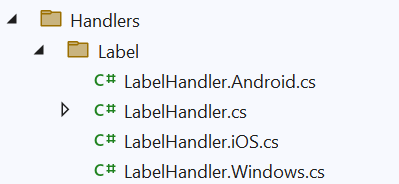
LabelHandler.cs is used on all platforms. It basically only holds your Mapper.
public partial class LabelHandler : Microsoft.Maui.Handlers.LabelHandler
{
public static new PropertyMapper<IGestureAwareControl, IElementHandler> Mapper
= new(Microsoft.Maui.Handlers.LabelHandler.Mapper)
{
[nameof(IGestureAwareControl.Down)] = MapDownChanged,
[nameof(IGestureAwareControl.DownCommand)] = MapDownCommandChanged,
[nameof(IGestureAwareControl.Up)] = MapUpChanged,
[nameof(IGestureAwareControl.UpCommand)] = MapUpCommandChanged,
};
public LabelHandler() : base(Mapper) { }
public LabelHandler(IPropertyMapper? mapper = null) : base(mapper ?? Mapper) { }
}
Notice that this is a partial class. The other part comes from the respective platform files LabelHandler.platform.cs.
The PropertyMapper is basically a Dictionary which maps the property names which can change in your element to a method which does something in the platform view to represent that change. MapDownChanged, MapDownCommandChanged, MapUpChanged and MapUpCommandChanged are all methods implemented in the other parts of this class.
Wiring up
The Xamarin.Forms renderers used the ExportRendererAttribute. This had the problem, that XF needed to scan every dll on startup for any types which used that attribute. This was very slow and it got even slower for every reference which you added even if the dependency had nothing to do with Xamarin.Forms at all.
In MAUI you register handlers in the startup code of your app in MauiProgram.CreateMauiApp(). Add a call to ConfigureMauiHandlers there:
public static MauiApp CreateMauiApp()
{
var builder = MauiApp.CreateBuilder();
builder
.UseMauiApp<App>()
.ConfigureMauiHandlers(handlers =>
{
handlers.AddHandler<YourBoxView, YourBoxViewHandler>();
});
return builder.Build();
}
The framework will then know, that for the element YourBoxView it should use the handler YourBoxViewHandler.


Comments